Packs console
DASHBOARD
The pack console consists of all the packs created in the concerned space opened. The packs console consists of two sections, the left section is the list of packs of the space and the right section consists of the roles in the space. The assigned roles are indicated by a darker shade of grey compared to the unassigned roles. The selected pack is depicted by blue selection color.
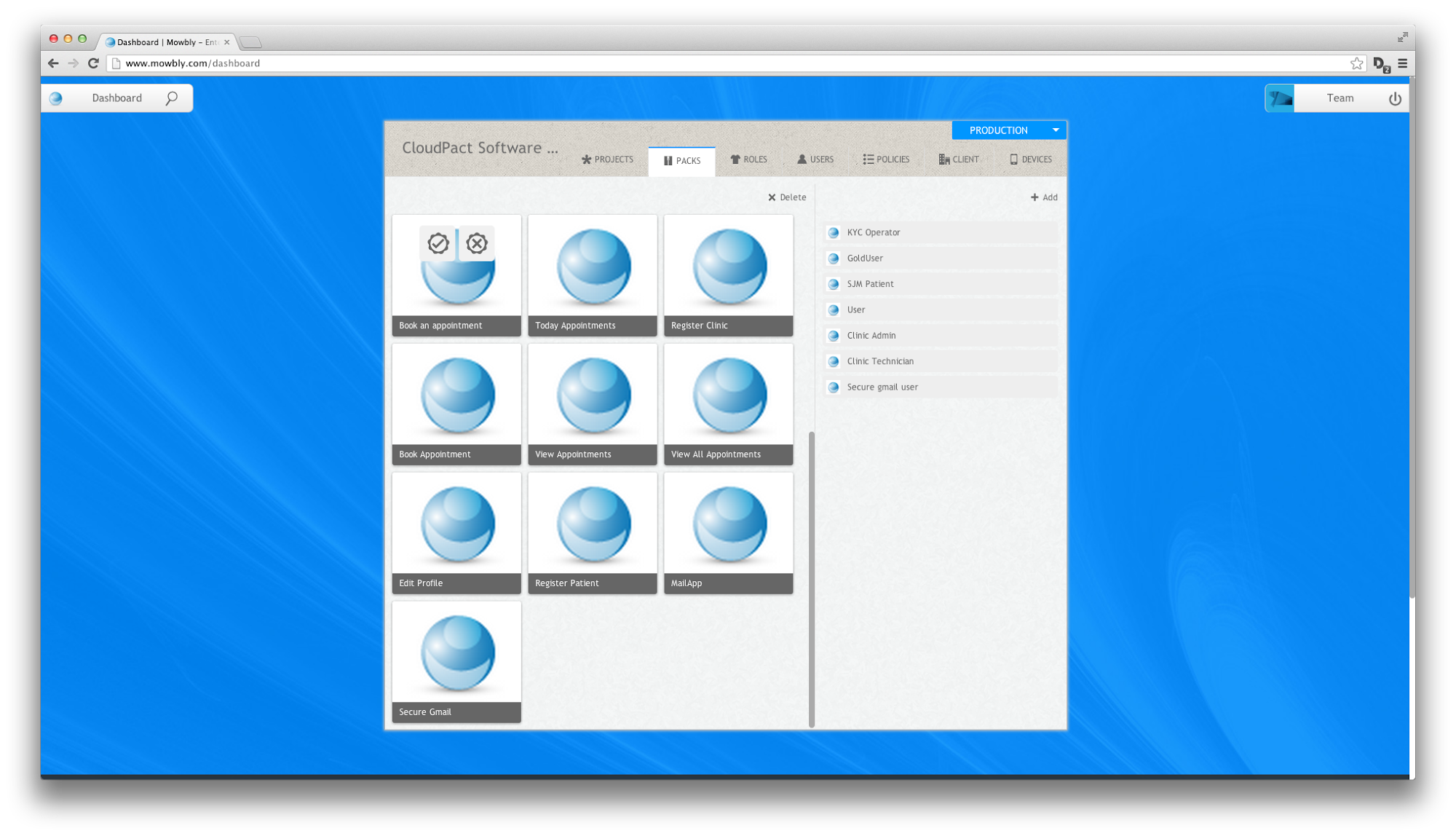
Fig 1 : Dashboard with the packs console open
Deleting packs
You can delete pack(s) from your space by clicking on the delete button present in the left section on the packs console. On clicking the delete button, a toast drops down which asks you to choose the packs to delete. You can choose the packs by clicking on them. The selection is indicated by blue color. Once you have selected the packs to delete, you can click on the delete button on the toast.
Note: Packs deletion will revoke the pack from any role to which the pack has been assigned.
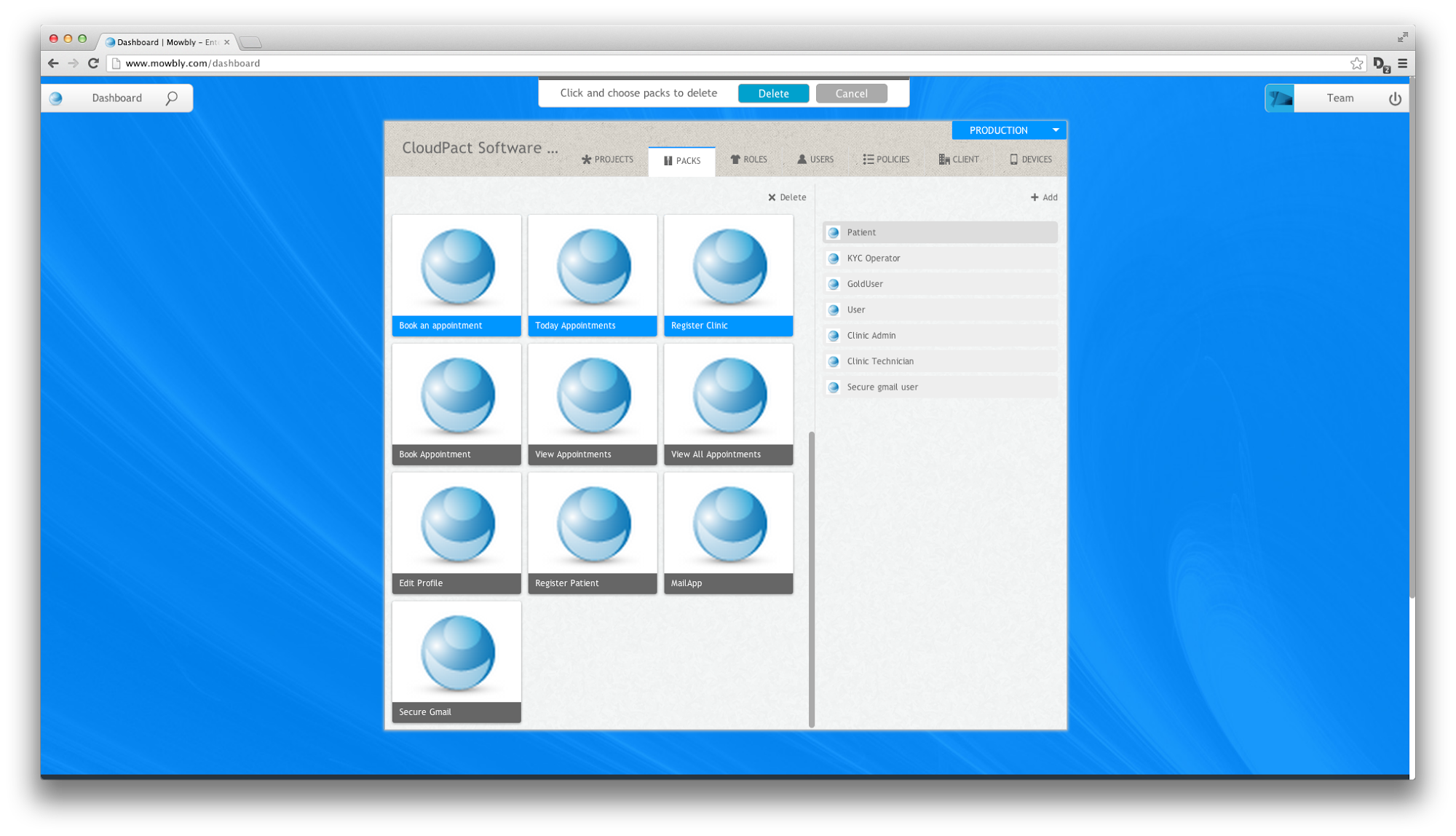
Fig 2 : Three packs chosen to be deleted
Assigning pack to roles
You can assign roles to the packs by hovering on the respective pack and clicking on the assign button. The assign button is indicated by a tick mark icon.
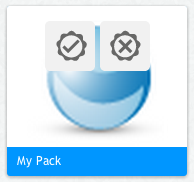
Fig 3: Assign and revoke pack
On clicking the assign icon, a toasts drops down asking you to click and choose the roles to assign and lists down all the roles which can be assigned in the right section of the packs console. You can select the roles by clicking on them. The selection in indicated by blue color. Once selected you can click on the assign button on the toasts to assign the selected roles. After assigning, the right section changes to normal view and now the roles assigned will be indicated by a darker grey shade.
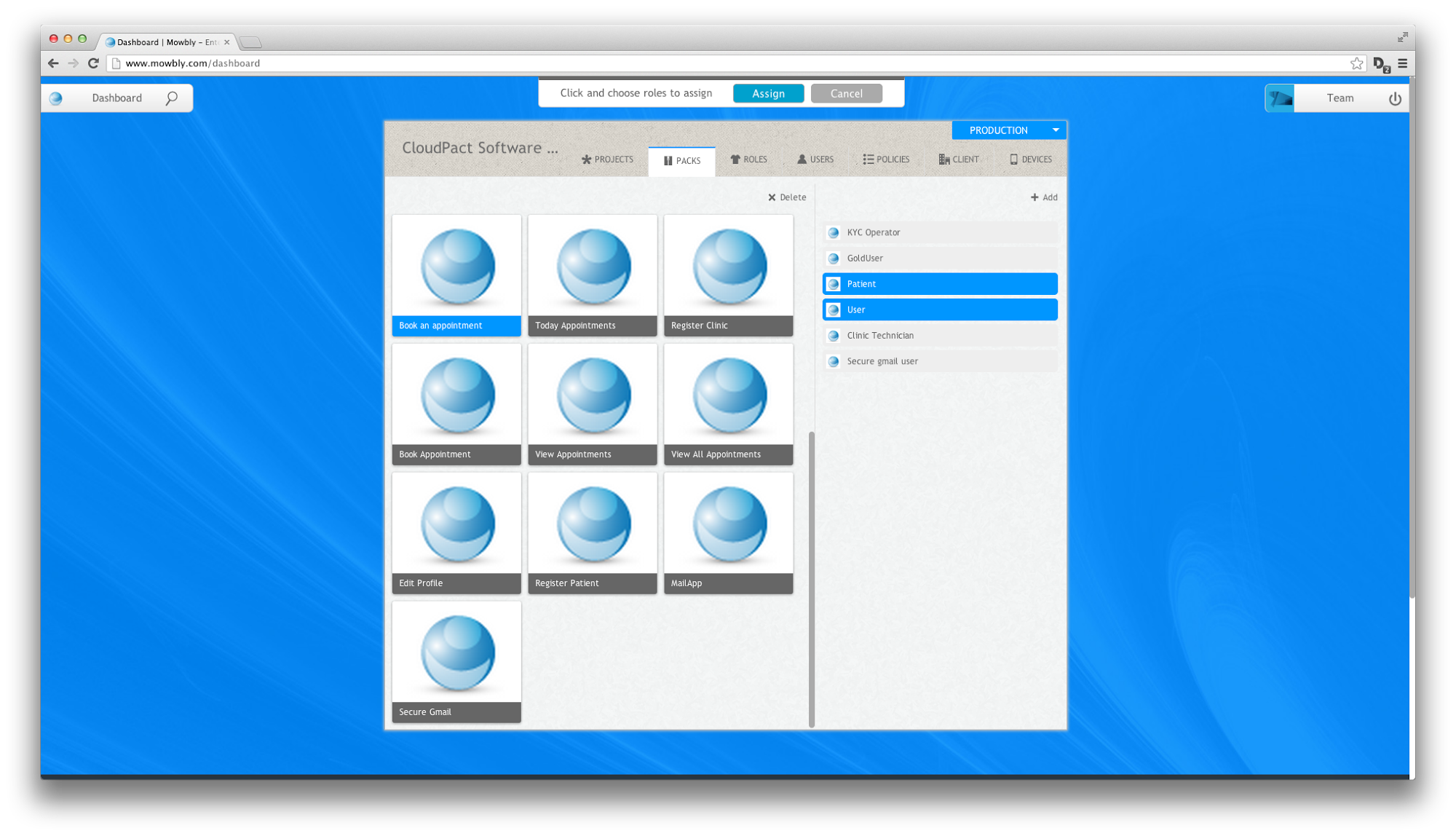
Fig 4: Two roles selected to be assigned to pack
Revoking pack from roles
You can revoke roles from the packs by hovering on the respective pack and clicking on the revoke button. The revoke button is indicated by a cross mark icon.
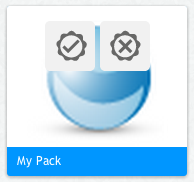
Fig 5: Assign and revoke pack
On clicking the revoke icon, a toasts drops down asking you to click and choose the roles to revoke and lists down all the roles which can be revoked in the right section of the packs console. You can select the roles by clicking on them. The selection in indicated by blue color. Once selected you can click on the revoke button on the toasts to revoke the selected roles. After revoking, the right section changes to normal view and now the roles revoked will be indicated by a lighter grey shade.
Adding a role
You can add a role right from the packs console by clicking on the Add button present on the top the right section of the packs console. On clicking the Add button the add role dialog drops down where you can add the necessary parameters to add a new role. On addition of the new role is shown in the right section of the packs console and also added to the roles console.